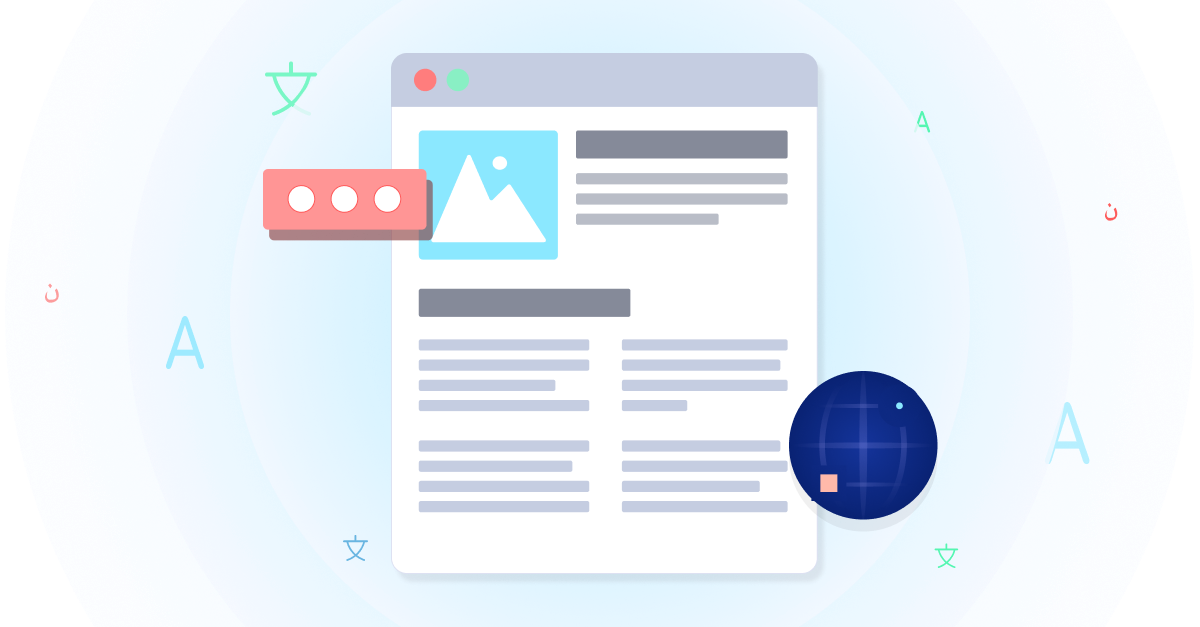Making the Most of Your First Project in Lilt

Lilt was designed to maximize translation productivity. So you’ll want to get started using quickly, rather than spending your time learning how to use it.
The interface and user experience differ from conventional CAT tools. Change is hard. We know. But we’ve designed the system with the goal of making you productive in less than 10 minutes.
The articles in our Knowledge Base will turn you into a power user, but here are the basics of what you need to know to get started…
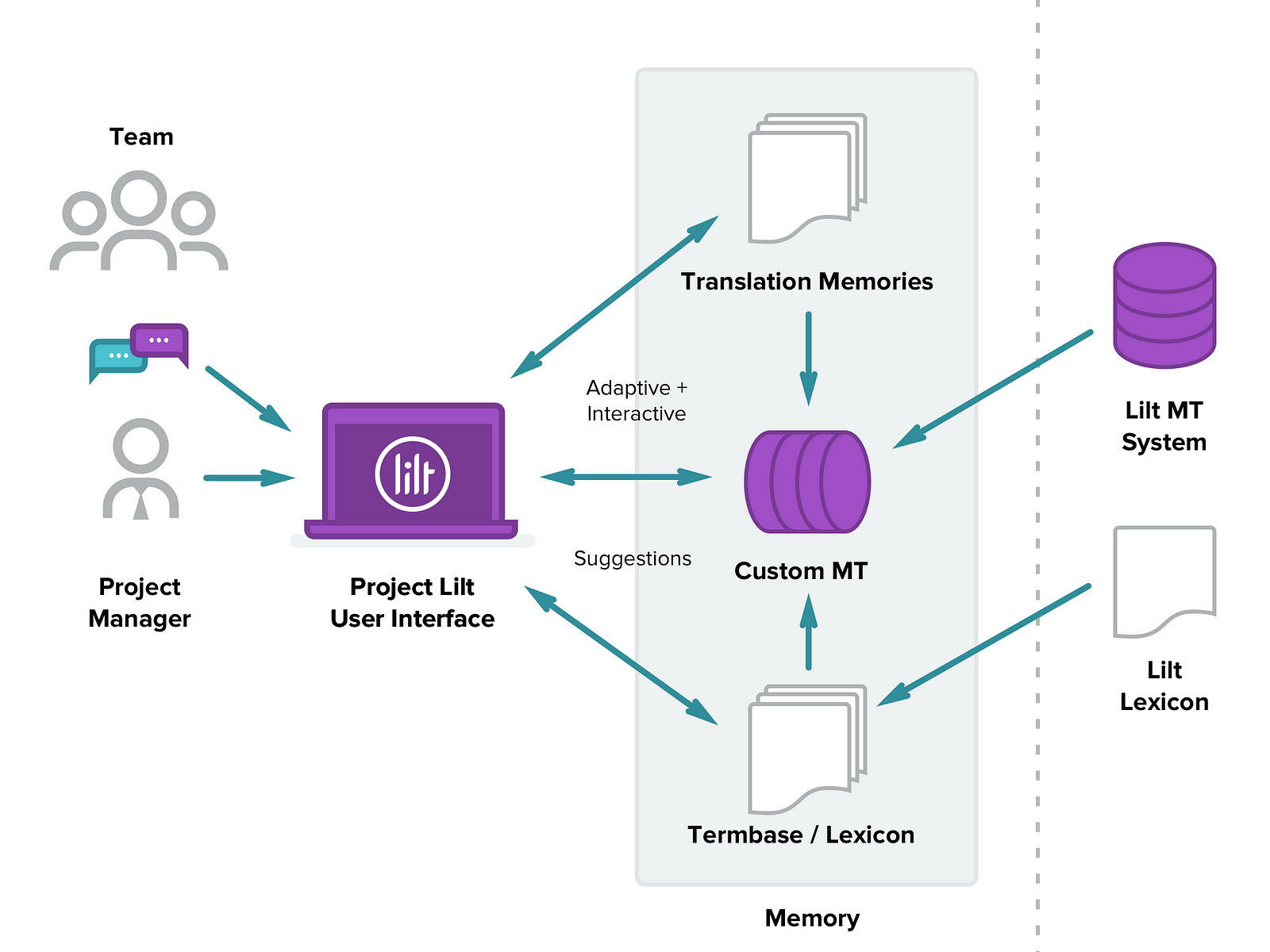
In Lilt, a memory is a collection of source/target sentences for a specific language pair (e.g., English > French). The data in the Memory is used to train the MT system, populate the TM, and update the termbase. It updates when either a translation memory data is uploaded from file (e.g., from a TMX file)or a sentence is confirmed. In other products, Memories are known as engines or models.
Step 1: Upload a memory. Lilt works best when it can first learn from a translation memory that contains similar content to the text you’re translating.
Projects
A Project is collection of one or more Documents. Each Project is associated with exactly one Memory. The Project-Memory association cannot be changed after the Project is created.
Step 2: Create a new project. A project organizes all of your translation documents in one convenient place. Lilt supports most major file formats. Watch our video on how to create a new project.
CAT Editor
In the Project Details view, click Open File to open the CAT editor. Each source segment is arranged in a card that has four components:
- The source segment
- A typing area for the target text
- The suggestion area: TM matches above 70% are shown first. If a match does not exist, then the interactive MT output appears. It updates as you type.
- Next-word alternatives: Alternatives for the next target word to insert.
Step 3: Start translating. Our CAT editor is intuitive and easy to use. Check out our tips on using our CAT editor.
For you visual learners out there, watch our demo below or sign up for one of our live weekly webinars.